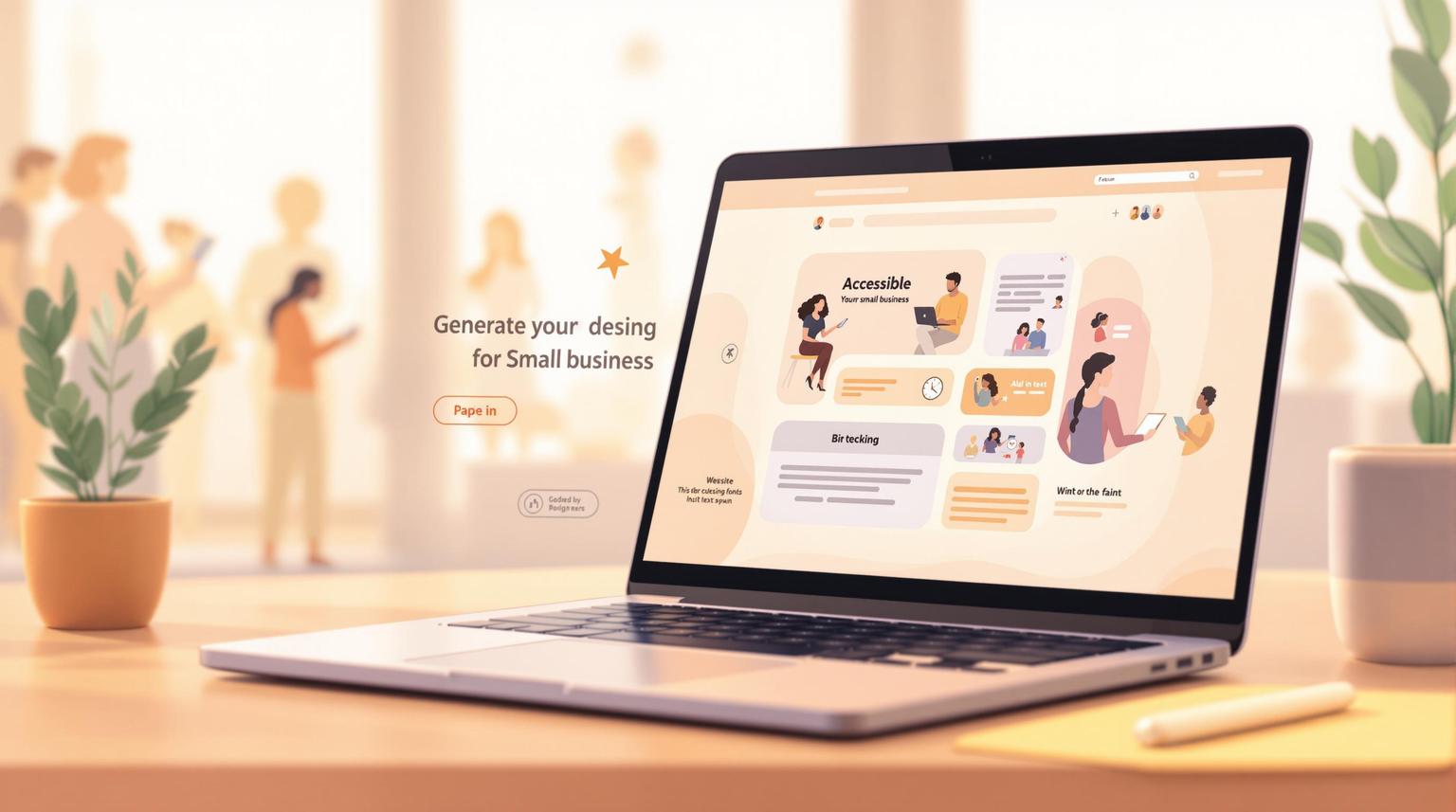
Making your website accessible isn’t just a legal requirement under the ADA - it’s also a smart business move. Accessible websites improve user experience, increase customer conversions, and expand your reach.
Here’s what you need to know:
Need help? Accessibility is an ongoing process, but tools and services like Humble Help can simplify compliance for small businesses.
Creating an ADA-compliant website means following the Web Content Accessibility Guidelines (WCAG 2.1). Here's a breakdown of its essentials using the POUR framework.
WCAG 2.1 is based on four main principles, known as POUR:
1. Perceivable
Make content accessible to all senses. For example, add alt text for images, use captions for videos, and ensure strong color contrast.
2. Operable
Your site should work with various input methods, including keyboards, touchscreens, and voice commands.
3. Understandable
Ensure your content and interface are easy to follow:
4. Robust
Your site should function properly across browsers, devices, and assistive technologies.
| Compliance Level | Key Features | Complexity | Best For |
|---|---|---|---|
| Level A | - Alt text for images - Basic keyboard navigation - Simple heading structure |
Basic | Minimum compliance |
| Level AA | - 4.5:1 color contrast - Text resizing up to 200% - Multiple ways to navigate content |
Intermediate | Standard business sites |
Level AA compliance is the go-to standard for most business websites. It balances accessibility with implementation effort. While Level AAA exists, it's rarely required for small businesses.
1. Color and Contrast
Level A requires a minimum contrast ratio of 3:1. Level AA increases this to 4.5:1 for regular text and 3:1 for larger text.
2. Navigation Improvements
Level AA includes:
3. Time-Based Media
Level AA mandates captions, audio descriptions, and transcripts for applicable media.
The ultimate goal is to ensure your website is accessible to all users, regardless of their abilities or how they interact with your content.
Follow these steps to improve visual and auditory accessibility on your website.
Make your content easier to see by following these technical and design tips:
Color and Contrast
Text Formatting
Navigation
Image Descriptions
alt="" for decorative images.Make your audio content accessible with these steps:
Video Content
Audio Content
Interactive Features
Live Content
Evaluate your website's compliance with the Americans with Disabilities Act (ADA) by combining automated tools, user feedback, and assistive technologies.
Automated tools are a great starting point to catch common accessibility issues:
Insights from users with disabilities provide essential feedback:
Complement automated and user testing by using assistive technologies:
These methods help you identify accessibility gaps and ensure your website meets compliance standards.
Ensuring your website follows ADA guidelines isn't a one-time task - it requires consistent effort to stay up to date as technology and standards change.
Set up periodic audits to spot and fix accessibility problems. These checks help keep your site aligned with current requirements and prepare it for any updates or improvements, which we'll cover in the next section.

Making your website accessible doesn't have to be a hassle. Humble Help offers solutions that integrate accessibility features directly into your website management process.
For small businesses aiming to meet ADA standards, Humble Help combines AI tools with expert guidance to create accessible websites with ease.
The Brand Boost Package includes a thorough website review to pinpoint ADA compliance issues. It also provides actionable recommendations, and their expert team will handle updates to ensure your site remains accessible.
Humble Help's platform offers features designed to simplify compliance:
Humble Help's free Brand Boost Package includes the following features:
| Feature | Description |
|---|---|
| Website Check-up | A full review of your site to identify and address ADA compliance issues. |
| Fresh Design Layout | Access to templates designed with accessibility in mind. |
| Press Features | Placement in 3 press features to enhance your online credibility. |
| Content Support | Three blog posts focused on accessibility best practices. |
Humble Help provides a straightforward path to ADA compliance while demonstrating your commitment to accessibility.
Here’s a quick recap of our strategy for ADA compliance and how to move forward.
ADA compliance isn’t just about meeting legal requirements - it’s about creating an online space that works for everyone.
Accessibility is built on these four principles:
These principles provide a strong foundation for taking action.
Here’s how to begin improving your website’s accessibility:
Remember, ADA compliance is a continuous process. Regular reviews will help keep your site accessible and up to date. Taking these steps not only protects your business but also shows your commitment to inclusivity.
Need assistance? Humble Help's Brand Boost Package can guide you through the process with ease.
Discover strategies to elevate your business.